對於不熟悉Linux,又想要用GNU gcc 編譯你的 C code或g++編譯你的C++ code, 你可以在windows上安裝minGW 使得你的windows也有最小的GNU程式開發工具.
MinGW - Minimalist GNU for Windows
1.)下載 MinGW 並在windows下進行安裝
MinGW: A native Windows port of the GNU Compiler Collection (GCC), with freely distributable import libraries and header files for building native Windows applications; includes extensions to the MSVC runtime to support C99 functionality. All of MinGW's software will execute on the 64bit Windows platforms.在 mingw32-base 選項,按右鍵 Mark for Installation
接著在選單[Installation]上選Apply Changes,就會進行線安裝
2.)
或
2-2 在Windows下使用 gcc 指令來編譯程式 <--文字指令界面
安裝後, 在windows上將MinGW的執行檔路徑(預設在C:\MinGW) 加入到[Path環境變數]中, 使得gcc這個指令可以被執行。Path 是一個系統變數,可讓您的作業系統從指令行或終端機視窗中尋找所需的可執行檔。
在桌面的電腦圖示按一下滑鼠右鍵 從內容功能表中選擇內容 按一下進階系統設定連結, 可以看到如下的畫面, 就可以修改環境變數


在Path 這個變數上再串上一個新的路徑 ; C:\MinGW\bin (此路徑為MinGW你安裝工具的路徑)
此時你可以開啓windows 的命令視窗(cmd.exe) , 執行gcc -v , 會顯示gcc版本, 若能正確顯示, 就表示Path已正確指定到gcc 路徑.
接著寫第一個 Hello World程式
// File Location: C:\Users\Joseph\c-code\test.c
#include<stdio.h>
int main()
{
printf("hello world\n");
getchar();
return 0;
}
想要寫C++ code, 但沒有g++ 可以編譯(註: g++為C++的編譯器), 可以利用 MinGW installation Manager 去進行套件安裝g++ .
( MinGW installation Manager 在安裝MinGW時就會一併安裝的)

成功安裝完mingw32-gcc-g++
// File Location: C:\Users\Joseph\c++\hello.cpp
#include <iostream>
using namespace std;
int main() {
cout << "Hello, world!" << endl;
return 0;
}
2-2 在Windows下使用 gcc 指令來編譯程式 <--文字指令界面
安裝後, 在windows上將MinGW的執行檔路徑(預設在C:\MinGW) 加入到[Path環境變數]中, 使得gcc這個指令可以被執行。Path 是一個系統變數,可讓您的作業系統從指令行或終端機視窗中尋找所需的可執行檔。
在桌面的電腦圖示按一下滑鼠右鍵 從內容功能表中選擇內容 按一下進階系統設定連結, 可以看到如下的畫面, 就可以修改環境變數


3.) C程式測試: 寫個hello world程式
// File Location: C:\Users\Joseph\c-code\test.c
#include<stdio.h>
int main()
{
printf("hello world\n");
getchar();
return 0;
}
開啓windows 命令視窗(cmd.exe)
cd c-code
#進行gcc編譯
gcc test.c -o test
#執行程式
test
 |
| 執行的畫面 |
 |
| 編譯後資料匣將多了一個執行檔 (test.exe) |
4.) 套件管理工具: MinGW installation Manager
想要寫C++ code, 但沒有g++ 可以編譯(註: g++為C++的編譯器), 可以利用 MinGW installation Manager 去進行套件安裝g++ .
( MinGW installation Manager 在安裝MinGW時就會一併安裝的)

將欲安裝的套件 Mark , 如 mingw32-gcc-g++
然後回到選單的[Installation] 選擇 Mark All Upgrades, 就會開始進行mingw32-gcc-g++安裝
成功安裝完mingw32-gcc-g++
5.) 寫第一個C++ 的hello world程式
// File Location: C:\Users\Joseph\c++\hello.cpp
#include <iostream>
using namespace std;
int main() {
cout << "Hello, world!" << endl;
return 0;
}
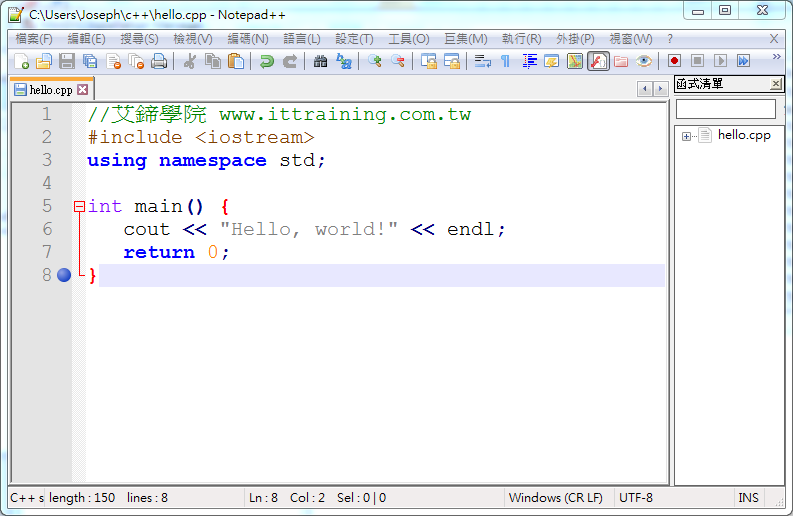 |
| 用Notepad++ 編輯一個C++程式 (hello.cpp) |
開啓windows 命令視窗(cmd.ext)
cd c++
#進行gcc編譯
g++ hello.cpp -o hello
#執行程式
其他相關文件:
- [C程式] 用Code::Blocks為MinGW打造一個IDE的界面












請問如何用PI 接上 PCA9685 來控制 2顆以上的MG995? 程式該如何寫? I2C的模組有需要另外更變什麼嗎?
回覆刪除